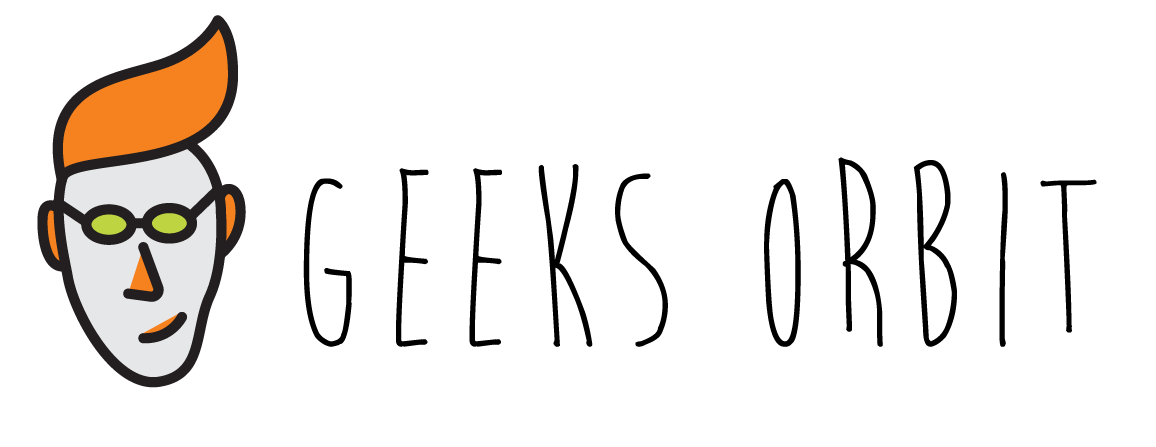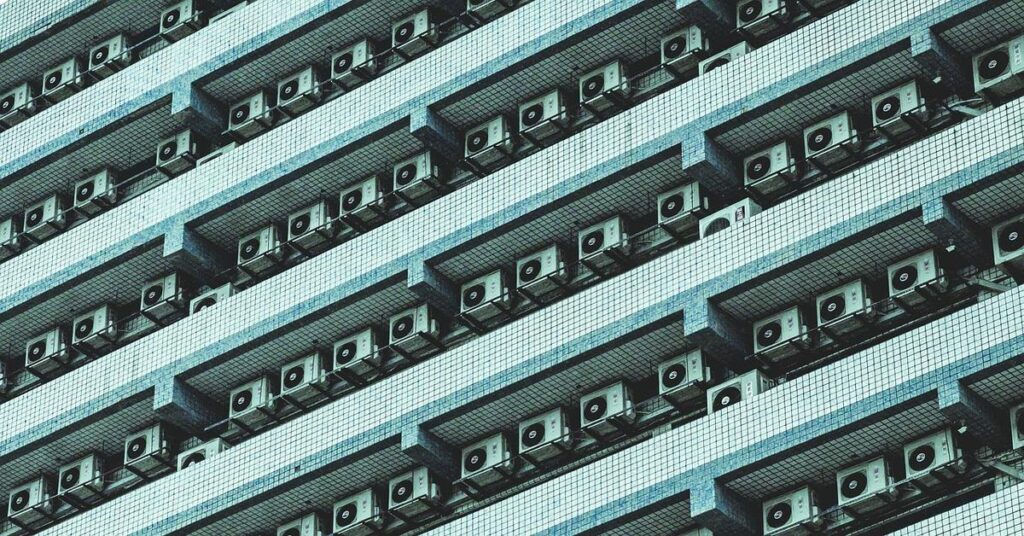Upgrade Your Home with Smart Appliances
Discover high-quality household appliances designed for comfort, convenience, and performance.
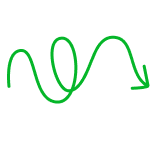

Bosch’s ProFactor 18V BiTurbo Circular Saw Raises the Bar for Cordless Cutting
The Hisense Tower Portable Air Conditioner offers a sleek, upright design packed with smart features and reliable cooling power. Designed for modern spaces,…
Instant Pot Smart Pro: A Manual for Smarter, Safer Cooking
The Instant Pot Smart Pro offers a new way to cook with convenience and safety. It combines smart technology with easy controls to…
Upgrade Your Home with Smart & Efficient Appliances!
Discover a wide range of household appliances that bring convenience, style, and innovation to your home. Shop now for the latest in kitchen, laundry, and home essentials!